Estimated time: 1 minute
Set the number of points that you will award the loyalty customer each time they make a purchase in you business. The most common setting that we see is to award 1 point for every £1.00 that is spent (or any other currency).
The Default setting is set to award 1 point for each unit of currency spent.
This can be changed at any time.
Customers:
collect points when they buy something
can spend points on future purchases
You can set the points ratio in from your Epos Now Back Office or from your LoyaltyDog Management Portal.
Here we show you how to set the points ration from your Epos Now Back Office.
Step 1: Go to your Epos Now Back Office and click on the App Store Icon

Step 2: Click on the My Apps Icon

Step 3: on the Set Up button on the LoyaltyDog Tile.
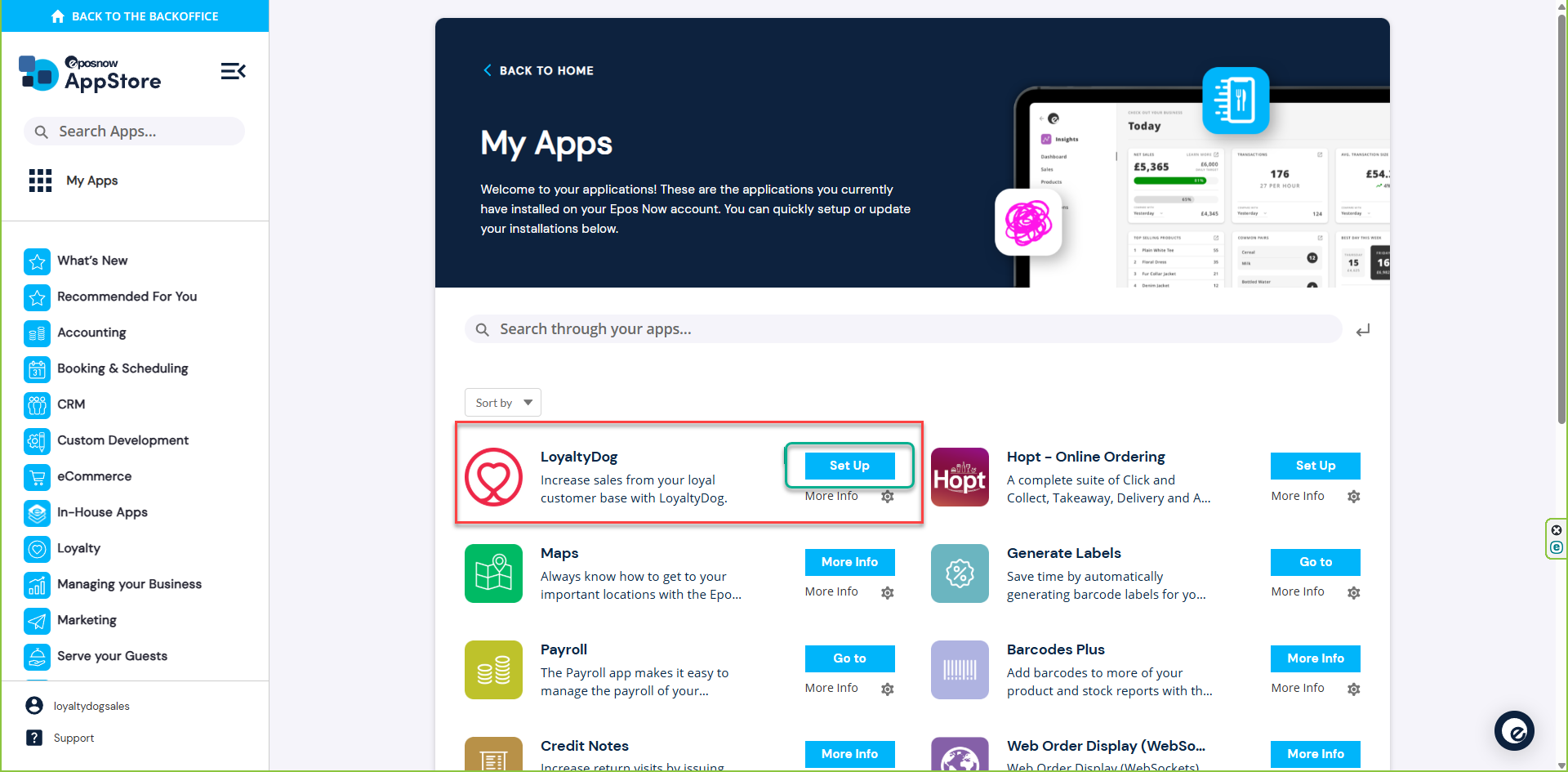
Step 4: Click on Advanced Settings
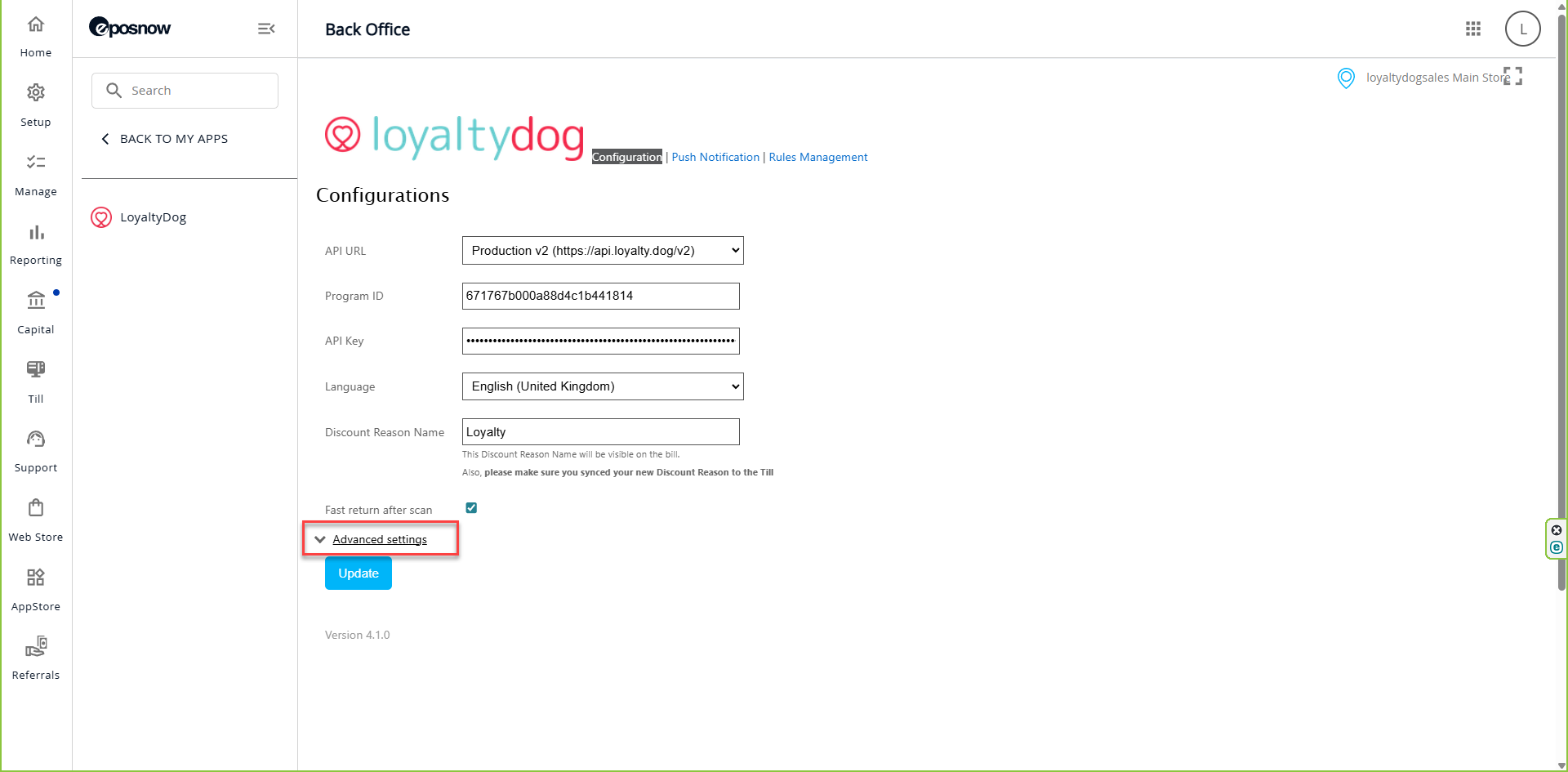
Step 5: Scroll down to the Field called Conversion Ratio.

Enter the number of points that you want to award per currency unit spent. This is the same for all currencies.
For example:
If you enter 1 the customer will receive 1 point for each £1.00 spent.
Customer spends £10.00 and will receive 10 points.
If you enter 10 the customer will receive 10 points for each £1.00 spent.
Customer spends £10.00 and will receive 100 points.
We do not award fractions of a point.
Was this article helpful?
That’s Great!
Thank you for your feedback
Sorry! We couldn't be helpful
Thank you for your feedback
Feedback sent
We appreciate your effort and will try to fix the article