Estimated time 1 minute
Set the number of points that you will award the loyalty customer each time they make a purchase in you business. The most common setting that we see is to award 1 point for every £1.00 that is spent (or any other currency).
The Default setting is set to award 1 point for each unit of currency spent.
This can be changed at any time.
Customers:
collect points when they buy something
can spend points on future purchases
You can set the points ratio from your Epos Now Back Office or from your LoyaltyDog Management Portal.
Here we show you how to set the points ratio from your LoyaltyDog Management Portal.
To see how to Set Points Ratio from Epos Now click here.
Log into your LoyaltyDog Monument Portal with your user name and password.
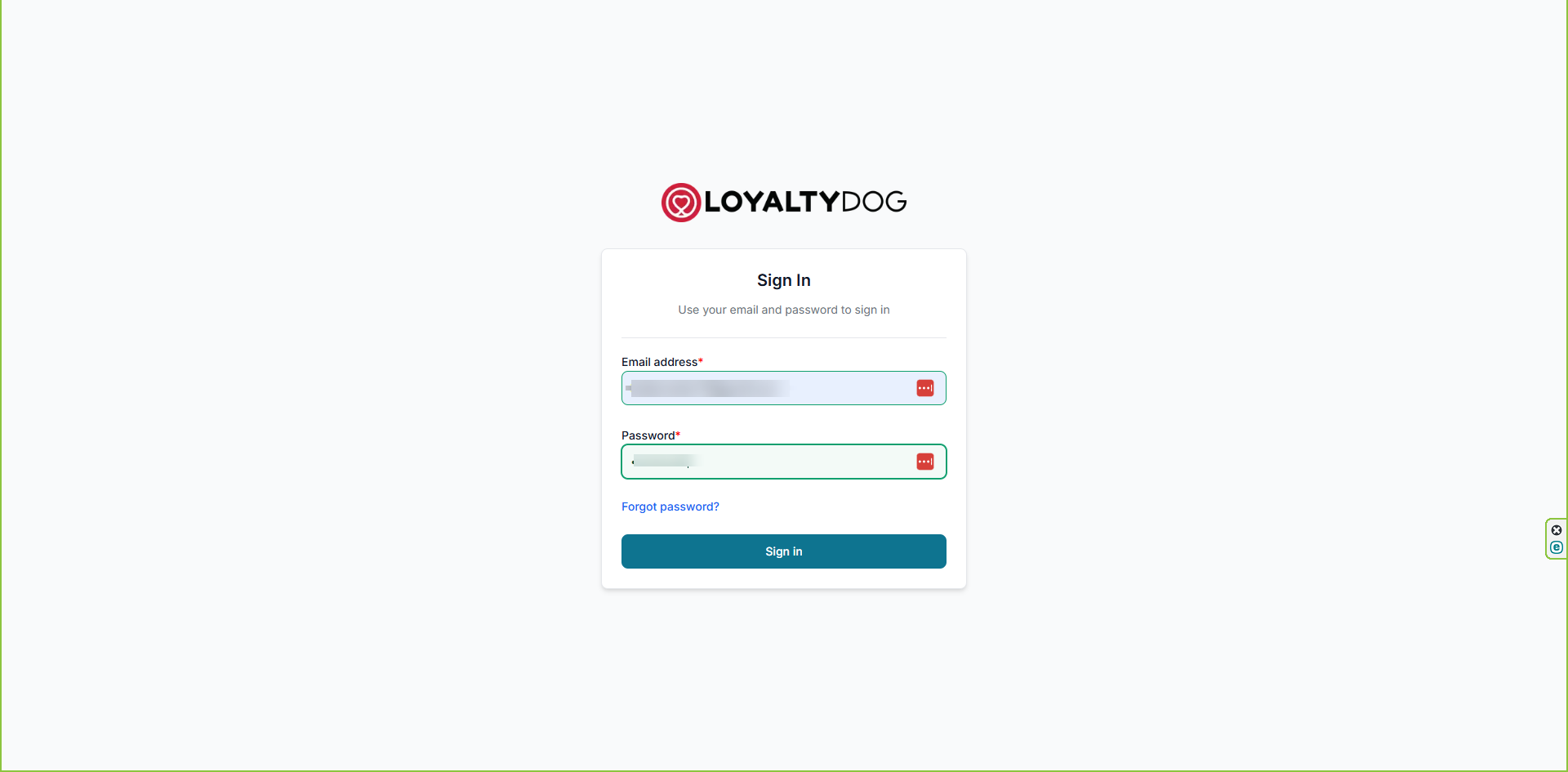
Go to the Program Tab.

Click on the Configure Button (under the QR Code).
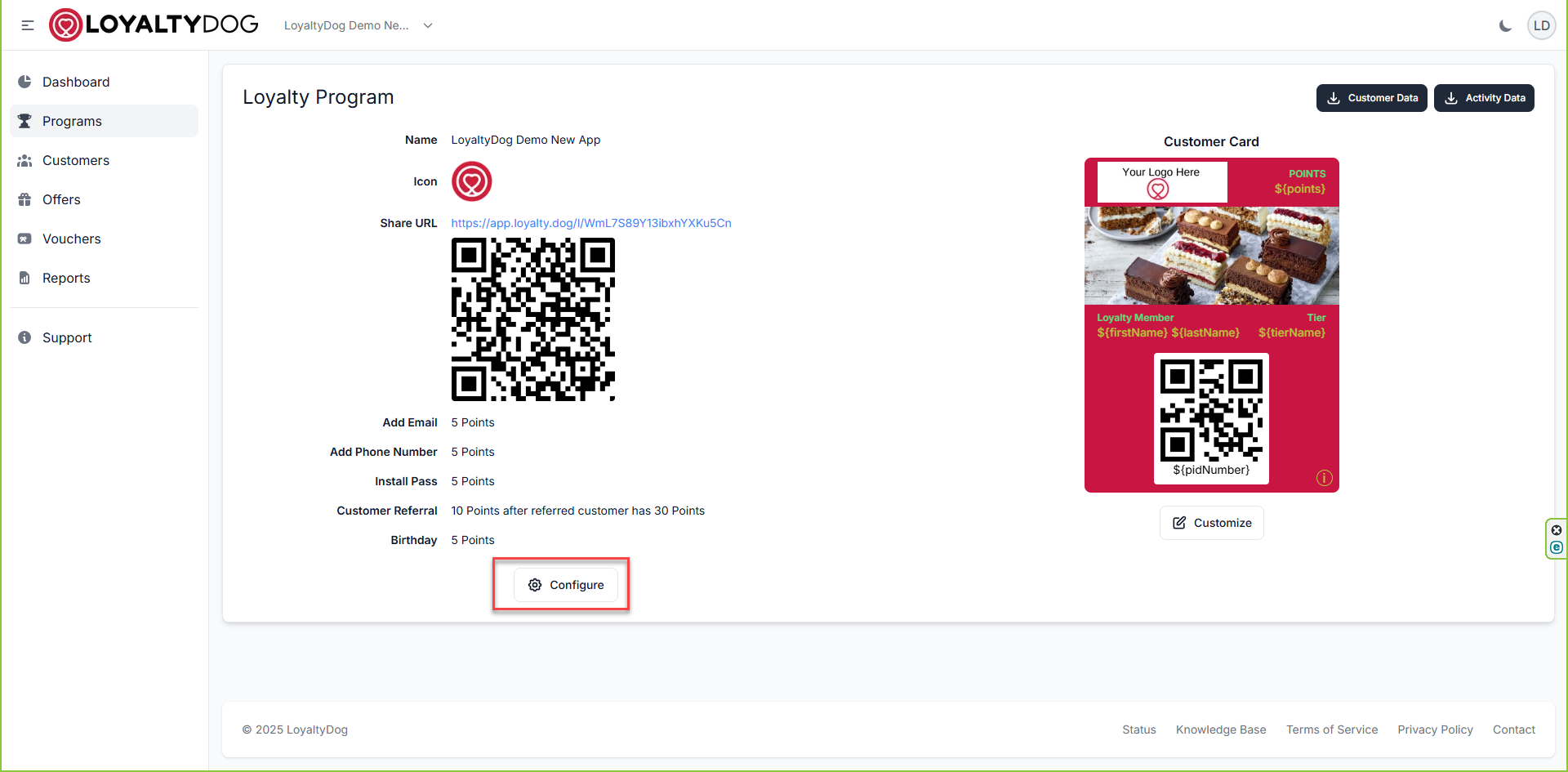
Choose the Advanced Tab.
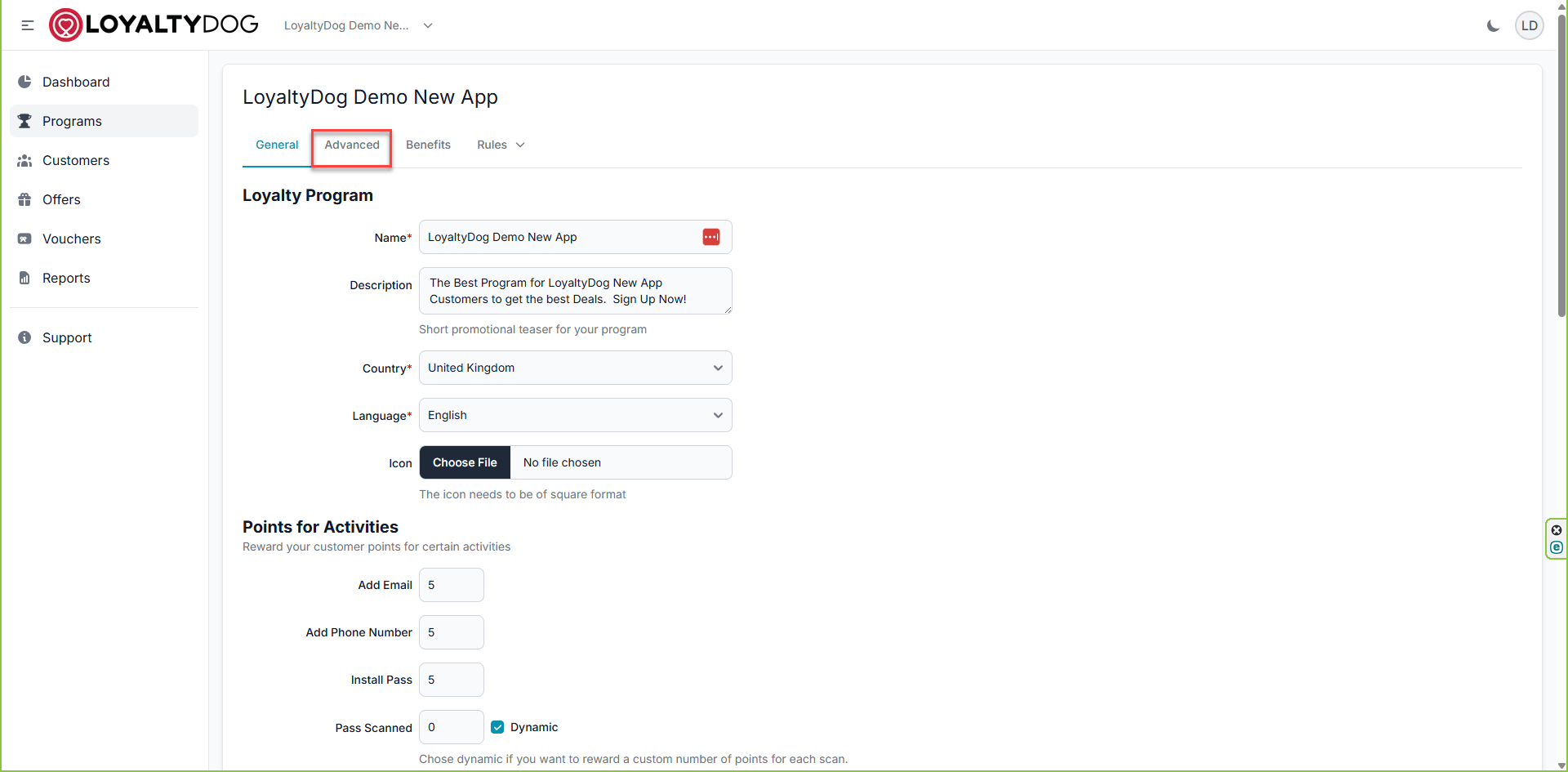
Scroll down to the field called Conversion Ratio.

Enter the number of points that you want to award per currency unit spent. This is the same for all currencies.
For example:
If you enter 1 the customer will receive 1 point for each £1.00 spent.
Customer spends £10.00 and will receive 10 points.
If you enter 10 the customer will receive 10 points for each £1.00 spent.
Customer spends £10.00 and will receive 100 points.
We do not award fractions of a point.
Was this article helpful?
That’s Great!
Thank you for your feedback
Sorry! We couldn't be helpful
Thank you for your feedback
Feedback sent
We appreciate your effort and will try to fix the article